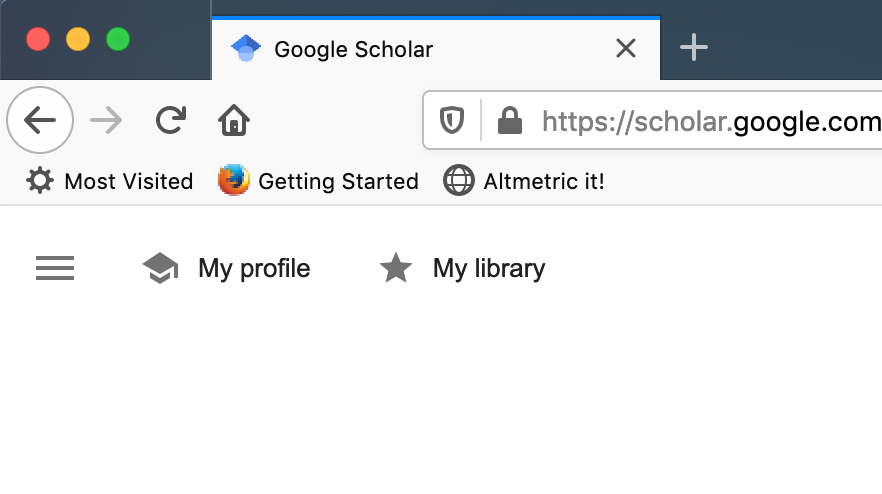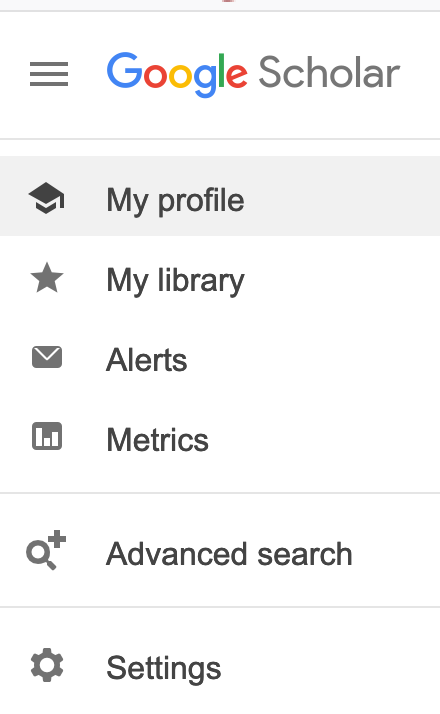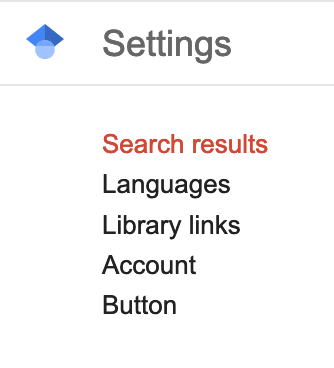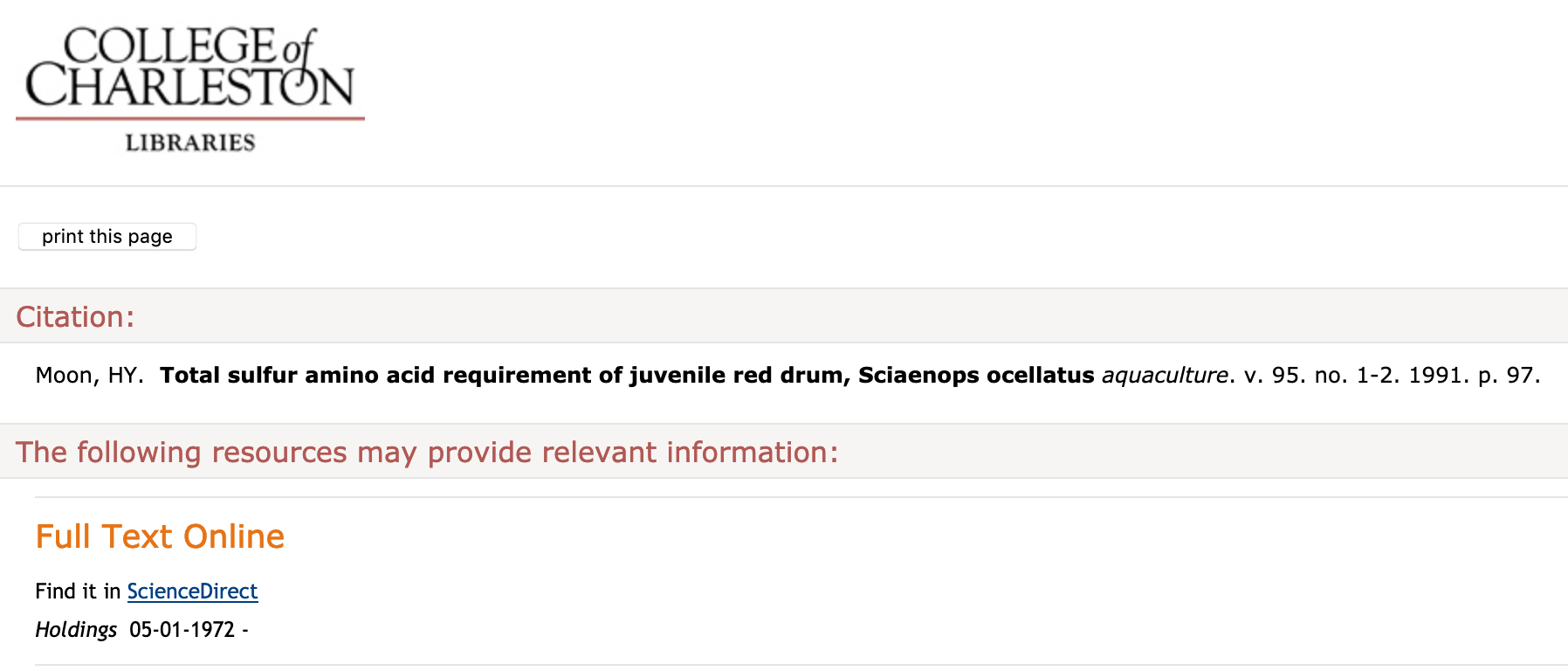Now that we’re all working off campus, here’s a reminder about the appropriate process to access subscription articles through Google Scholar.
Configure Google Scholar to reflect your affiliation with College of Charleston, through which we access subscription articles, e-books, etc. from off campus.
1. Open the Google Scholar menu with the three horizontal line icon at the top left of the window.
2. Choose “Settings”
3. Choose “Library Links”
4. Search for “College of Charleston” and ensure that it is checked. Save your settings.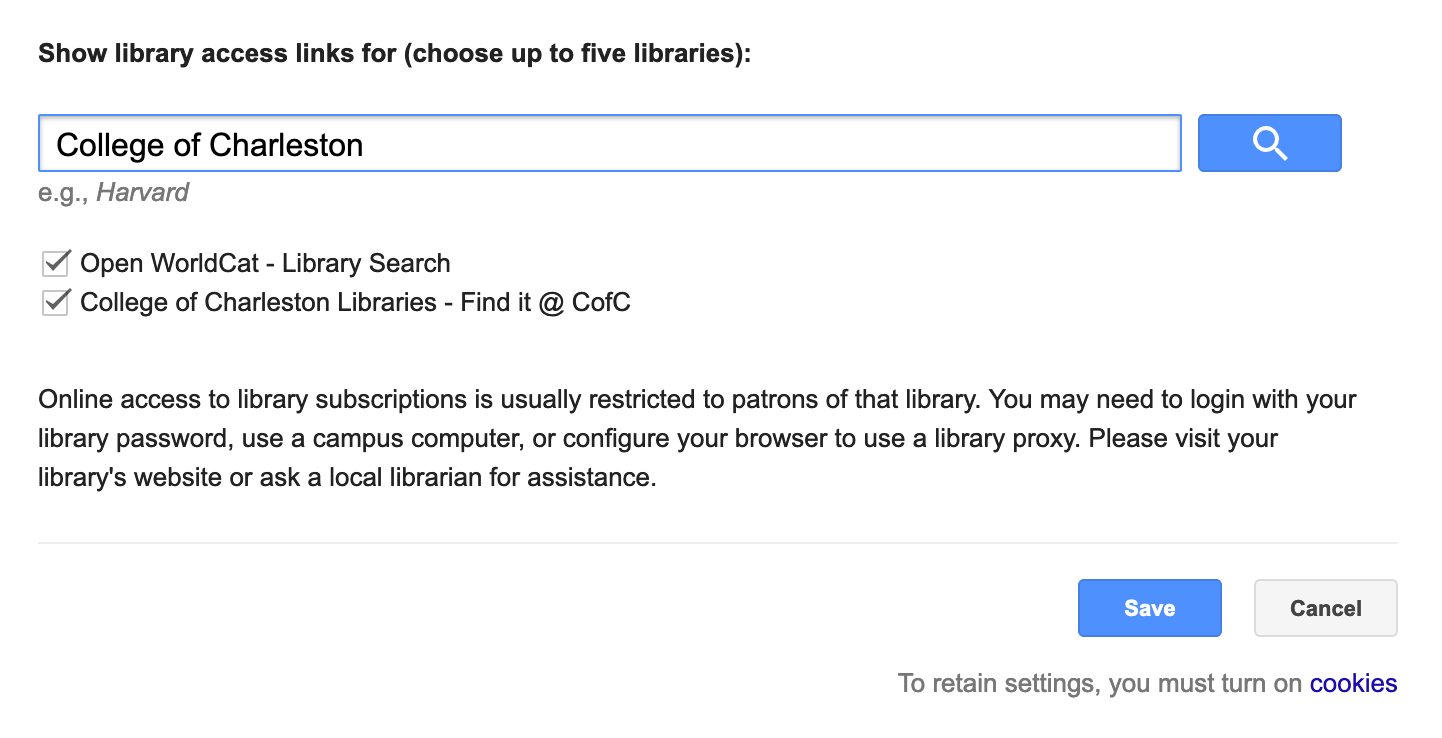
5. Now start using Google Scholar. As you search, you’ll start seeing “Find it @ CofC” links next to articles. Use this to view full text access options.
6. Use the Find it @ CofC link to see if online access is available. Note that access to print copies held by the libraries and MRL Interlibrary loan services are currently unavailable. If you see “Full Text Online” you should be able to access the article. You will be prompted to log in with your CofC user name and password or SCDNR or NOAA/NIST library user name and password.
Please don’t hesitate to get in touch with Geoff Timms with any questions or problems you may be having.